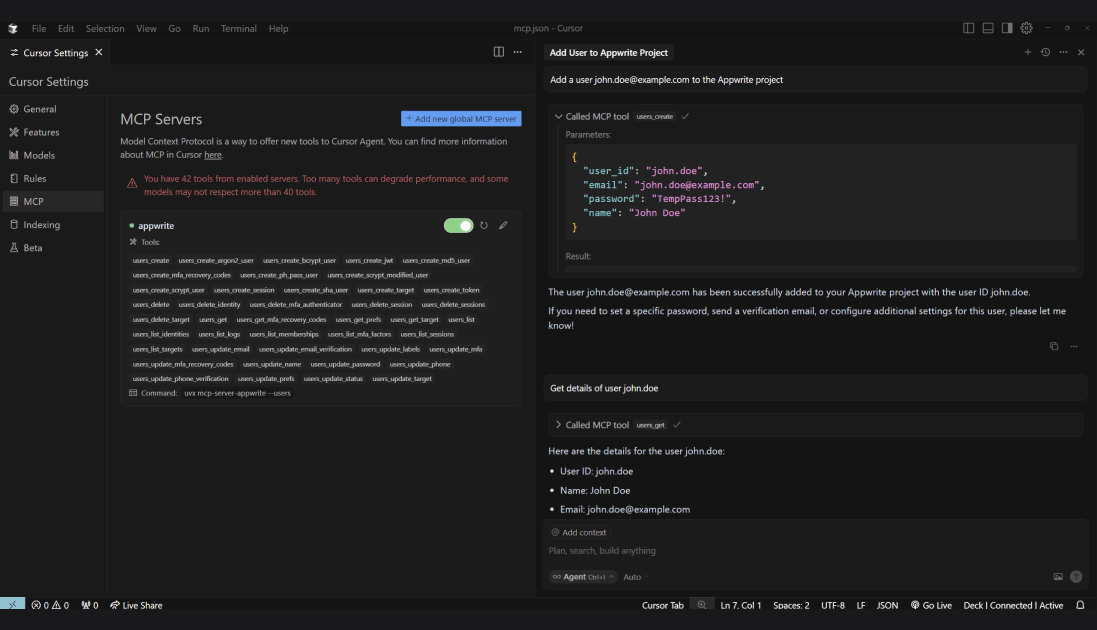Learn how you can add the Appwrite MCP server to Cursor.
Pre-requisite: Install uv
You must install uv on your system to use the MCP server.
Add MCP server
Open the Cursor Settings page, head to the MCP tab, and click on the Add new global MCP server button. This will open an mcp.json file in your editor, which you must update to the following:
{
"mcpServers": {
"appwrite": {
"command": "uvx",
"args": [
"mcp-server-appwrite",
"--users"
],
"env": {
"APPWRITE_API_KEY": "<your-api-key>",
"APPWRITE_PROJECT_ID": "<your-project-id>",
"APPWRITE_ENDPOINT": "https://<REGION>.cloud.appwrite.io/v1"
}
}
}
}
Once you save the details, Cursor will connect with the MCP server and load all available tools. You may need to restart Cursor if it is unable to start the MCP server.
Enable other MCP tools
To enable additional tools, learn more about command-line arguments.
You can also directly add the MCP server to Cursor using the following link.
This will automatically configure the MCP server, and you will only need to update your Appwrite API key, project ID, and endpoint.
Test the integration
Open Cursor Agent and add a prompt to create a new user.