Learn how to setup your first Next.js project powered by Appwrite.
Head to the Appwrite Console.
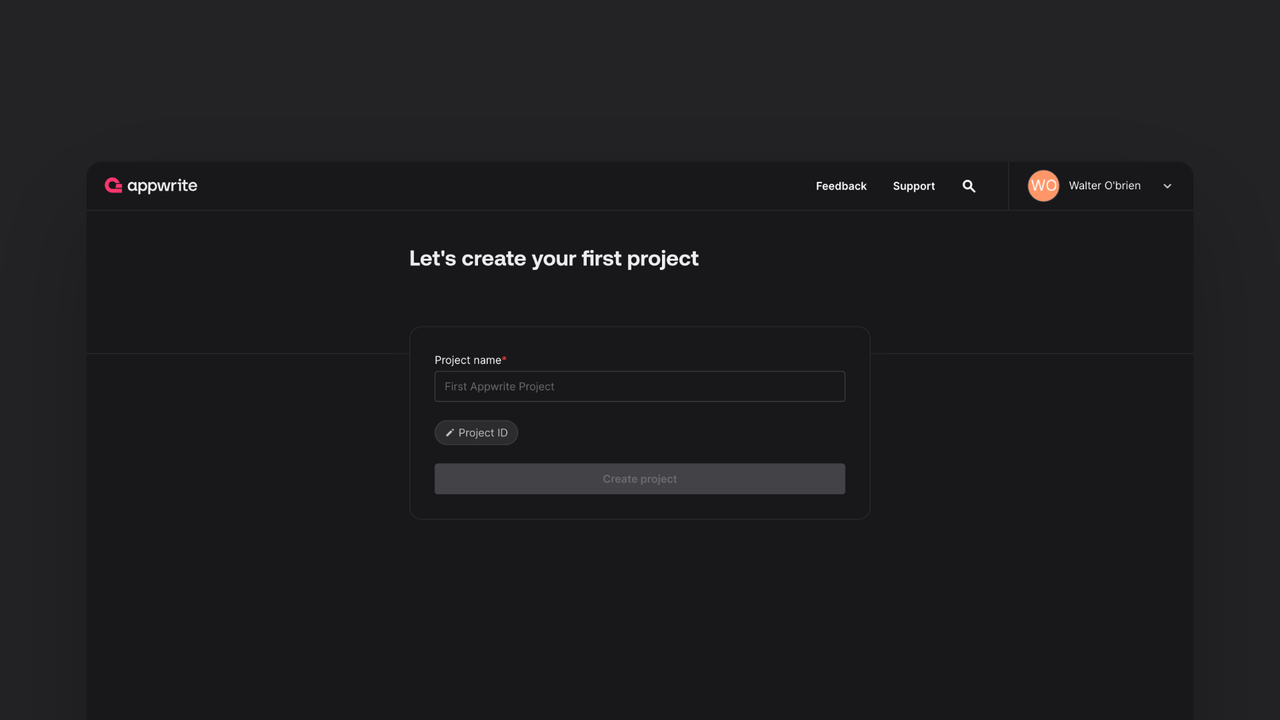
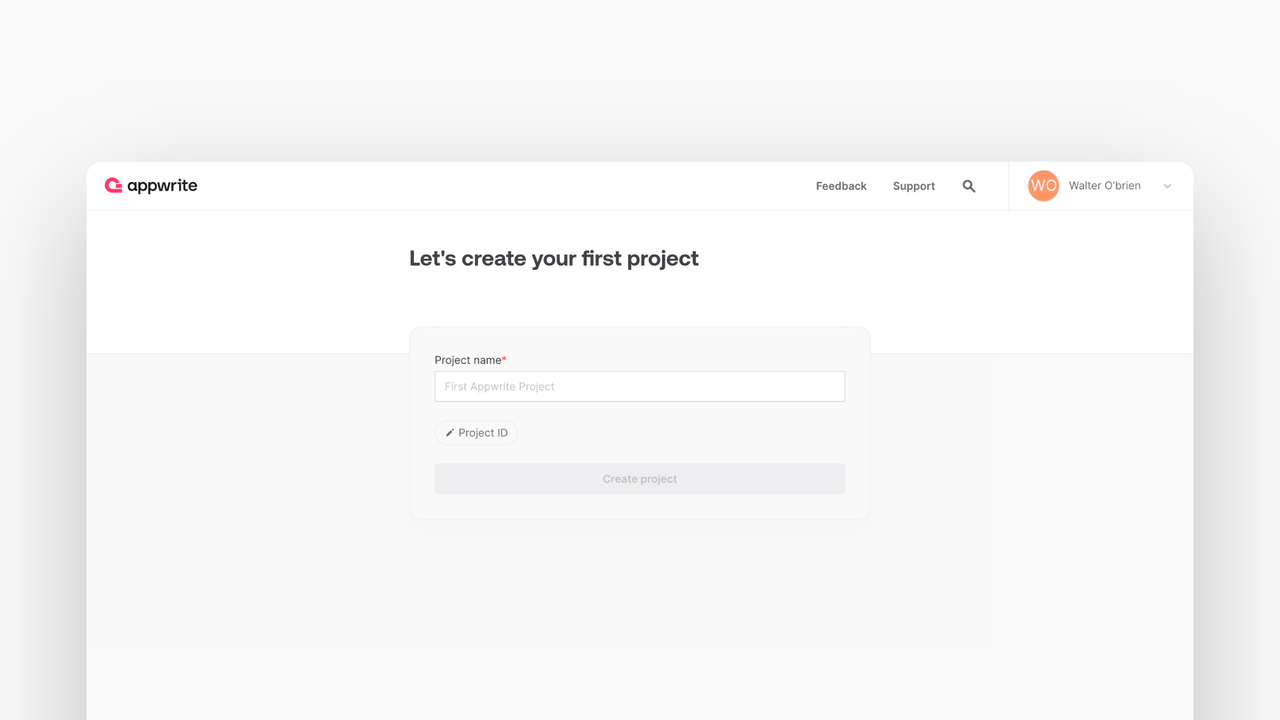
If this is your first time using Appwrite, create an account and create your first project.
Then, under Add a platform, add a Web app. The Hostname should be localhost.
Cross-Origin Resource Sharing (CORS)
Adding localhost as a platform lets your local app talk to Appwrite. For production, add your live domain to avoid CORS errors.
Learn more in our CORS error guide.
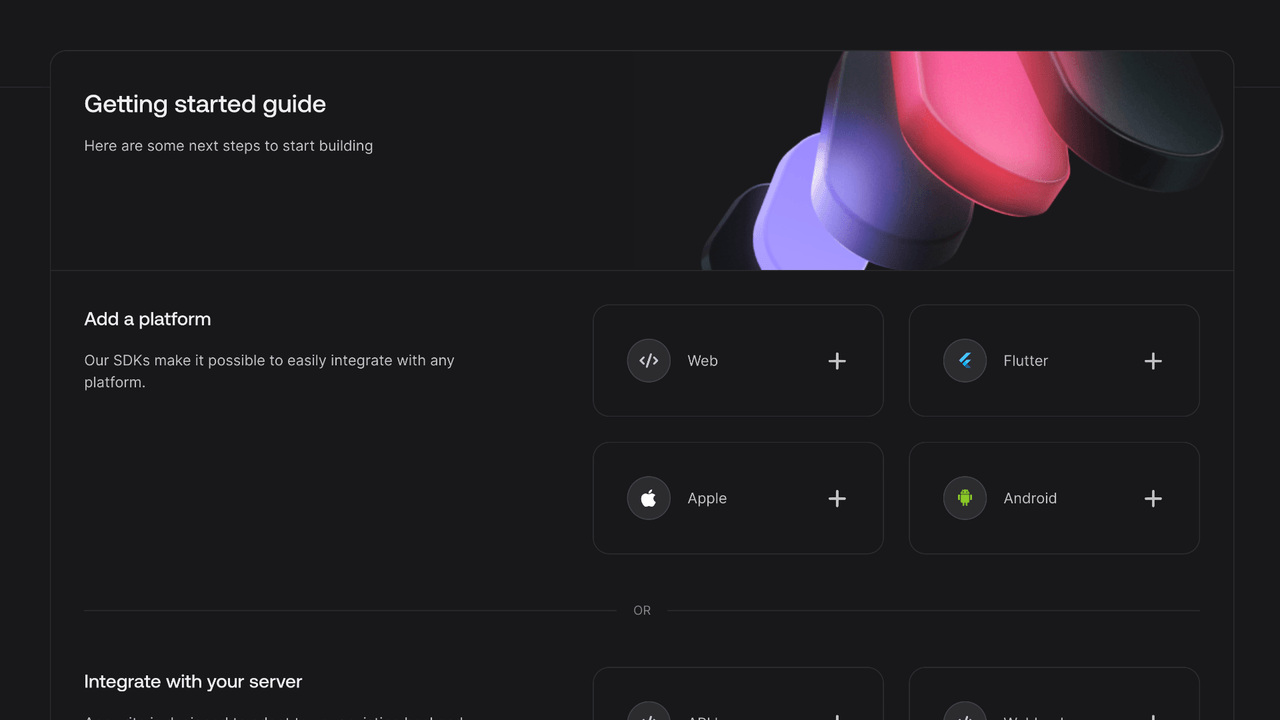
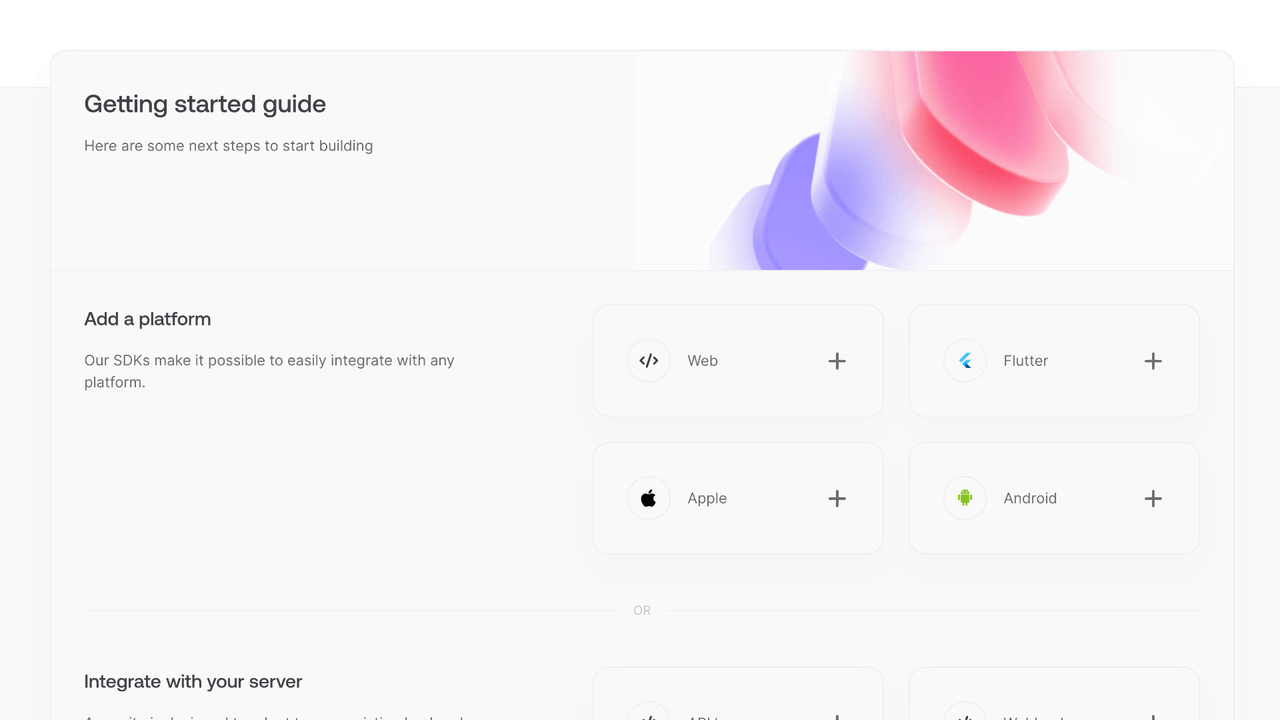
You can skip optional steps.
Create a Next.js project by running the following command:
npx create-next-app@latest && cd my-app
When prompted, configure your project with these recommended settings:
- Would you like to use TypeScript? → No
- Would you like to use ESLint? → Yes
- Would you like to use Tailwind CSS? → No (unless you plan to use it)
- Would you like to use
src/directory? → Yes/No (either works for this tutorial) - Would you like to use App Router? → Yes
- Would you like to customize the default import alias? → No
These settings will create a minimal Next.js setup that's perfect for getting started with Appwrite.
Install the JavaScript Appwrite SDK.
npm install appwrite
Find your project's ID in the Settings page.
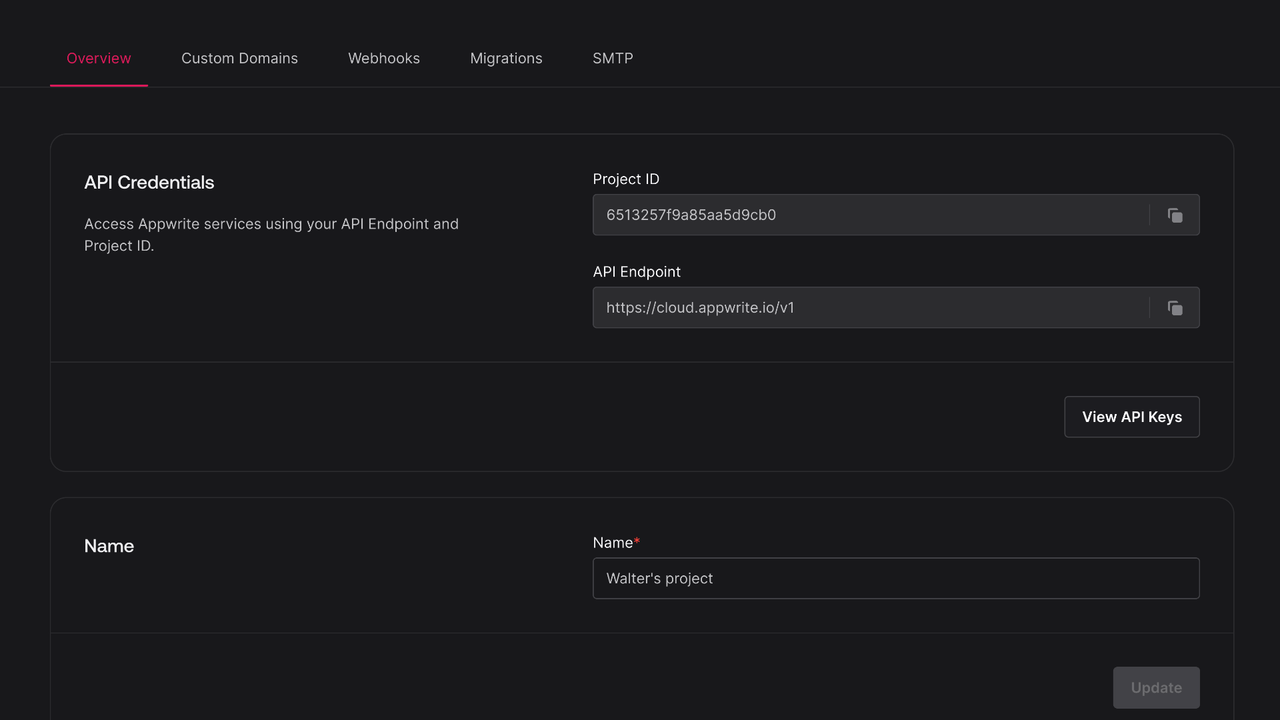
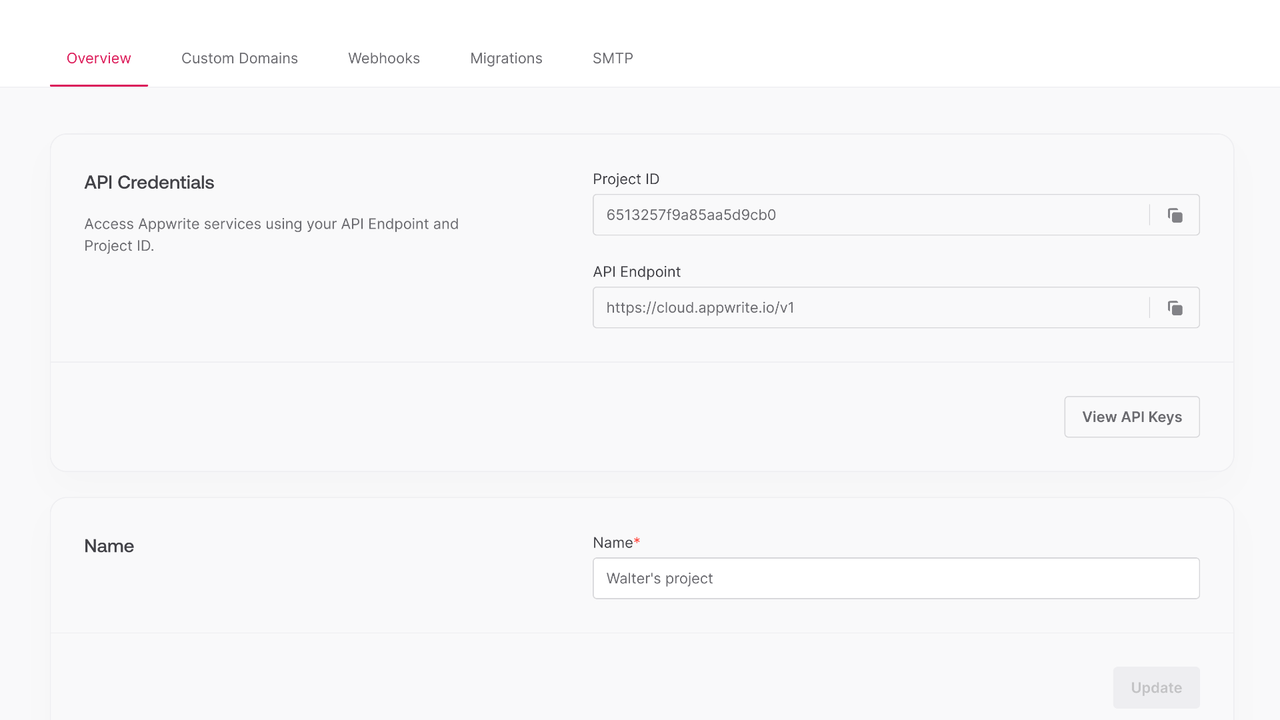
Create a new file app/appwrite.js and add the following code to it, replace <PROJECT_ID> with your project ID.
import { Client, Account } from 'appwrite';
export const client = new Client();
client
.setEndpoint('https://<REGION>.cloud.appwrite.io/v1')
.setProject('<PROJECT_ID>'); // Replace with your project ID
export const account = new Account(client);
export { ID } from 'appwrite';
Create or update app/page.js file and add the following code to it.
"use client";
import { useState } from "react";
import { account, ID } from "./appwrite";
const LoginPage = () => {
const [loggedInUser, setLoggedInUser] = useState(null);
const [email, setEmail] = useState("");
const [password, setPassword] = useState("");
const [name, setName] = useState("");
const login = async (email, password) => {
const session = await account.createEmailPasswordSession({
email,
password
});
setLoggedInUser(await account.get());
};
const register = async () => {
await account.create({
userId: ID.unique(),
email,
password,
name
});
login(email, password);
};
const logout = async () => {
await account.deleteSession({ sessionId: 'current' });
setLoggedInUser(null);
};
if (loggedInUser) {
return (
<div>
<p>Logged in as {loggedInUser.name}</p>
<button type="button" onClick={logout}>
Logout
</button>
</div>
);
}
return (
<div>
<p>Not logged in</p>
<form>
<input
type="email"
placeholder="Email"
value={email}
onChange={(e) => setEmail(e.target.value)}
/>
<input
type="password"
placeholder="Password"
value={password}
onChange={(e) => setPassword(e.target.value)}
/>
<input
type="text"
placeholder="Name"
value={name}
onChange={(e) => setName(e.target.value)}
/>
<button type="button" onClick={() => login(email, password)}>
Login
</button>
<button type="button" onClick={register}>
Register
</button>
</form>
</div>
);
};
export default LoginPage;
Run your project with npm run dev and open Localhost on Port 3000 in your browser.
Don't forget to add some CSS to suit your style.